The Brother printer’s default password is located on a label on the back of the printer. The password is the series of characters immediately after “pwd.”
But if your printer does not have the “PWD” on the label, there are different ways to find the Brother Printer default Username and Password, which I’ll teach you in this article.
Quickly Find Brother Printer Default Username and Password
Below are the three ways to find Brother printer Username and Password
- The Brother printer default password is located on the backside of the printer, following a series of characters after “pwd.”
- If that doesn’t work, the default password is initpass or access. The username is “admin” or “user.”
- Printing your printer’s network configuration page will also reveal the default password for your Brother printer.
Brother printer default password is required when you want to update the firmware of your printer or access some advanced settings.
Similarly, your Brother printer requires a username and password when accessing web-based configuration settings.
As a printing specialist, firstly, I’ll guide you through how to find a Brother printer username and password in just 1 minute. Secondly, I will show you on changing your printer’s default password so that you can easily remember it and avoid unauthorized access.
Table of Contents
How to Find Brother Printer Username and Password
If your Brother printer were manufactured in 2020 or later, the default password would be located on a label on the back of the printer, followed by “pwd.” The password will be exactly eight characters long, case-sensitive, and may contain numbers, letters, special characters, and symbols.
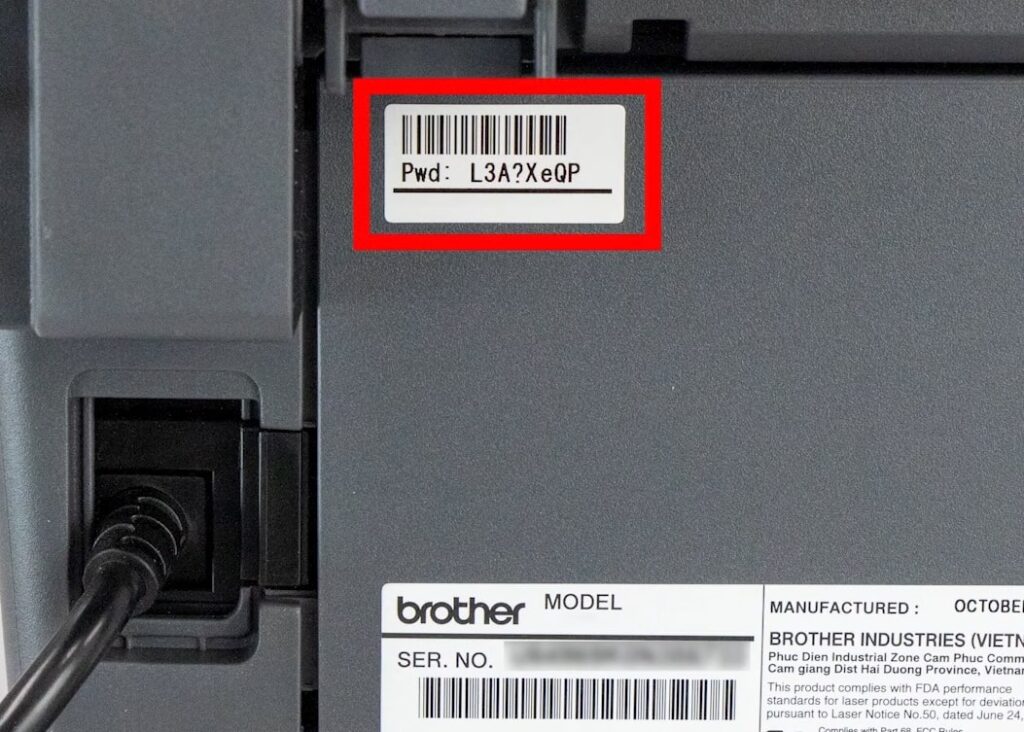
The default password for older Brother printers without password labels is “access” or “initpass” without double quotes.
If your printer doesn’t have a password label or doesn’t accept “access” or “initpass,” follow the steps below.
Find Brother Printer Default Password By Printing The Network Configuration Page
Depending on your printer model, you can also find the default password for your Brother printer by printing its network configuration page.
Here are the steps to print the network configuration page to find the default password for the Brother LCD screen printer:
- Insert three sheets of plain paper, and turn on your printer.
- Depending on your printer model, press the setting button on the display screen and choose All settings.
- Next, select Print Reports > Network Configuration and click OK or YES. This will print the network configuration page for your printer.
If that doesn’t work with your printer model, follow these steps
- Press the Menu button and select print reports using the up and down buttons, then click OK.
- Once again, press the up and down buttons to select Network Configuration, and press OK.
- Click start to print the network configuration page to determine your Brother printer’s default password.
If your printer has no LCD screen, you can still print the network configuration by following the below steps:
- Turn on your printer and insert three sheets of plain paper.
- If your printer has a Go button, press and holds it for 10 seconds until it starts printing the network configuration page. If your printer lacks such a button, go to the next step.
- Three quick presses of the power button will print the network configuration page.
Note: Brother printers differ in buttons, settings, and configuration modules, making it difficult to print the network configuration page with a single method.
If the above steps do not work for your printer model, please consult the Brother printer support or instruction manual for instructions on printing the network configuration page for your printer.
Note: If you created a custom password for your Brother printer settings and have forgotten it. Then you need to reset your Brother printer to factory defaults and reconfigure it to regain access to the default settings and password. After that, you may try the default password “access” or “initpass” or the one written after “pwd” on the back of your printer.
Where and How to Enter the Default Password of Brother Printer
You might be prompted to enter the machine’s password in a text field when accessing any advanced or web-based configuration settings.
This is where you need to enter your Brother printer’s default password. So type the default password and click OK to continue. This prompt window will also give you hints about where your brother’s default password is located.
How to Change Brother Printer Default Login Password
Since the default password is easily accessible, anyone can access your printer settings and network configuration details, compromising your security.
I recommend changing the default login password to prevent unauthorized access to your Brother printer settings or web-based configuration information.
Below are the steps to change your Brother printer’s default login password
- Turn on your printer and ensure it is connected to the network.
- Go to your web browser and type the IP address of your printer. You can find your printer’s IP address in the device settings of your Windows or Mac computer. It should look like “http://192.168.5.1” (yours will be different). You can also print the network configuration page to find the IP address of your printer. If you cannot figure out this step, please move on to the next.
- As part of the Brother printer drivers installation, you also install their utility tool to configure your printer. Therefore, open the Brother utility app. If you’re on Windows, click the Start Menu, type Brother Utilities, and hit Enter, the same as on a Mac.
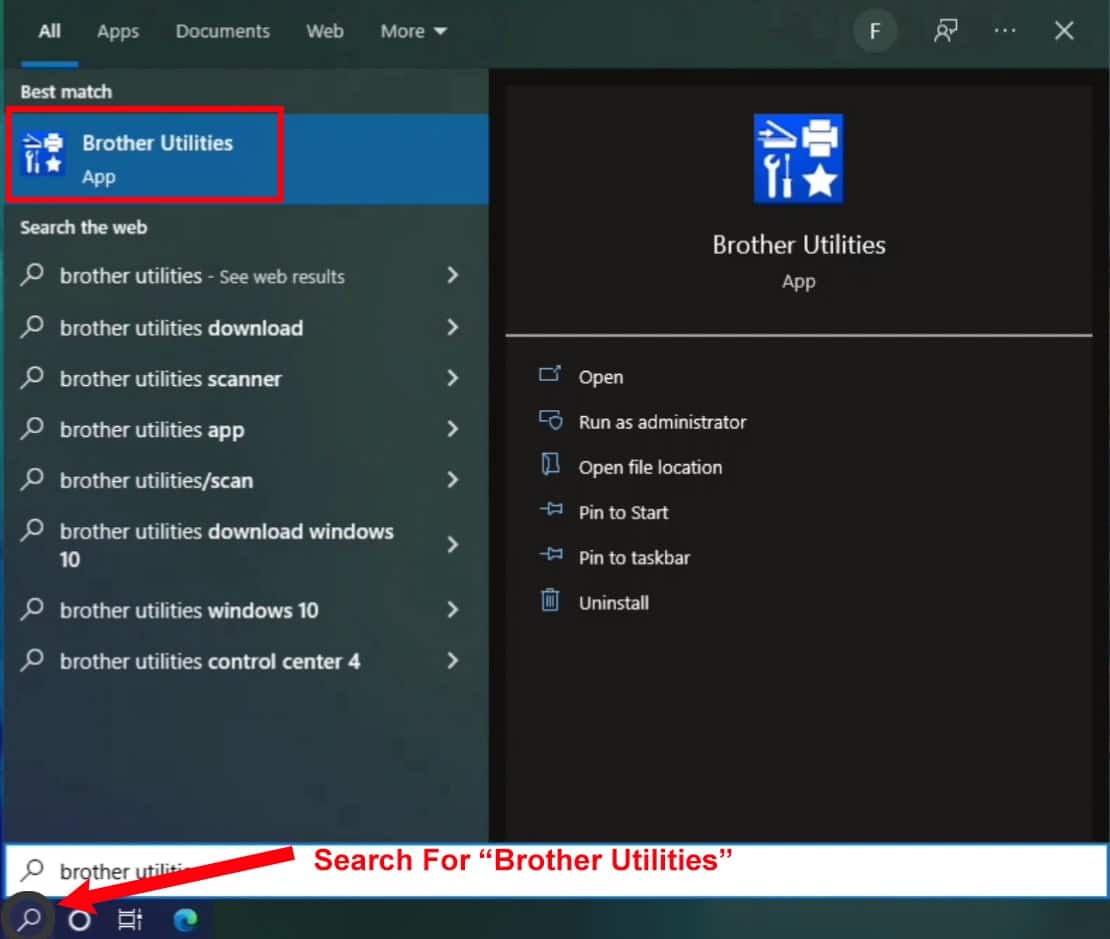
- After opening the Brother utility app, click Status Monitor. This will open a web page in your default web browser.
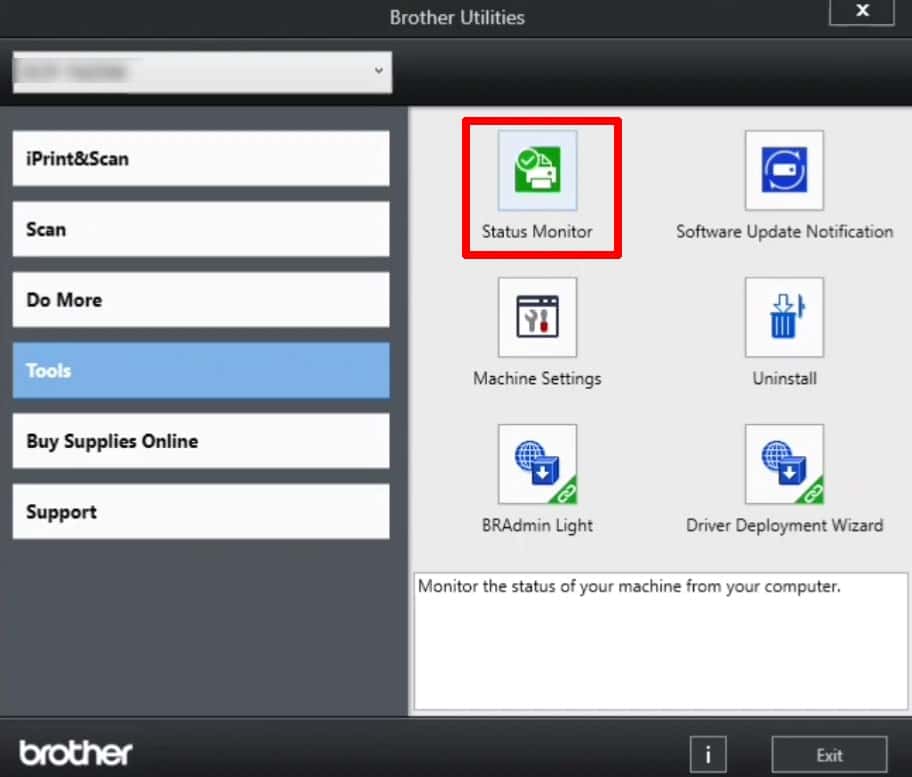
- On the right side of the web page, enter the default login password of your Brother printer (located on the backside of your printer after “pwd.” If not found, you can use “initpass” or “access” as a default password). After that, click Login.
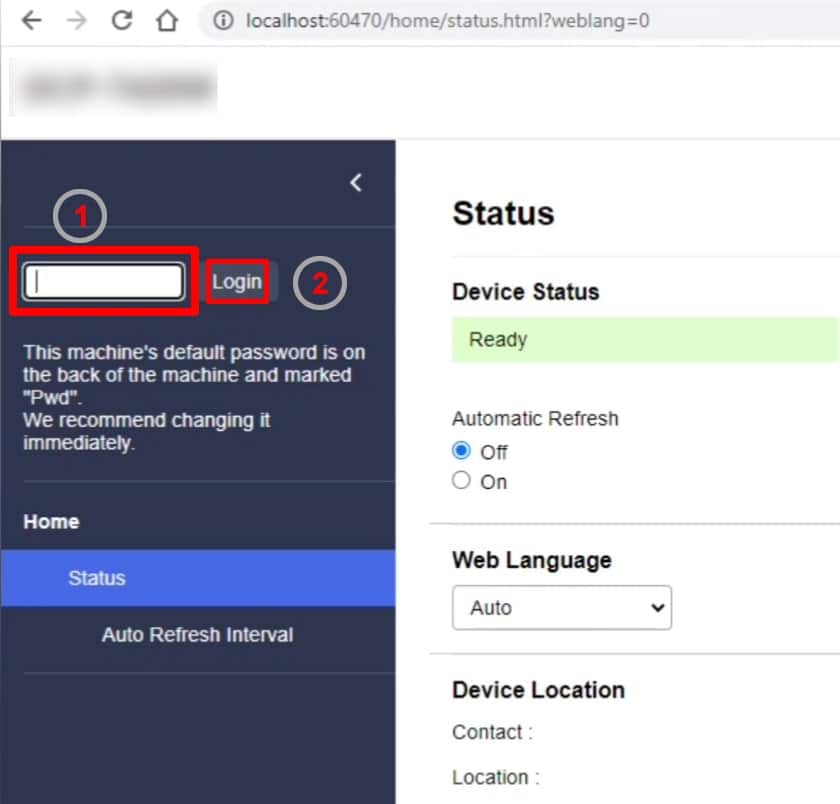
- Once logged in, click on Administrator and select Login Password. This will open a new web page where you can enter your new password.
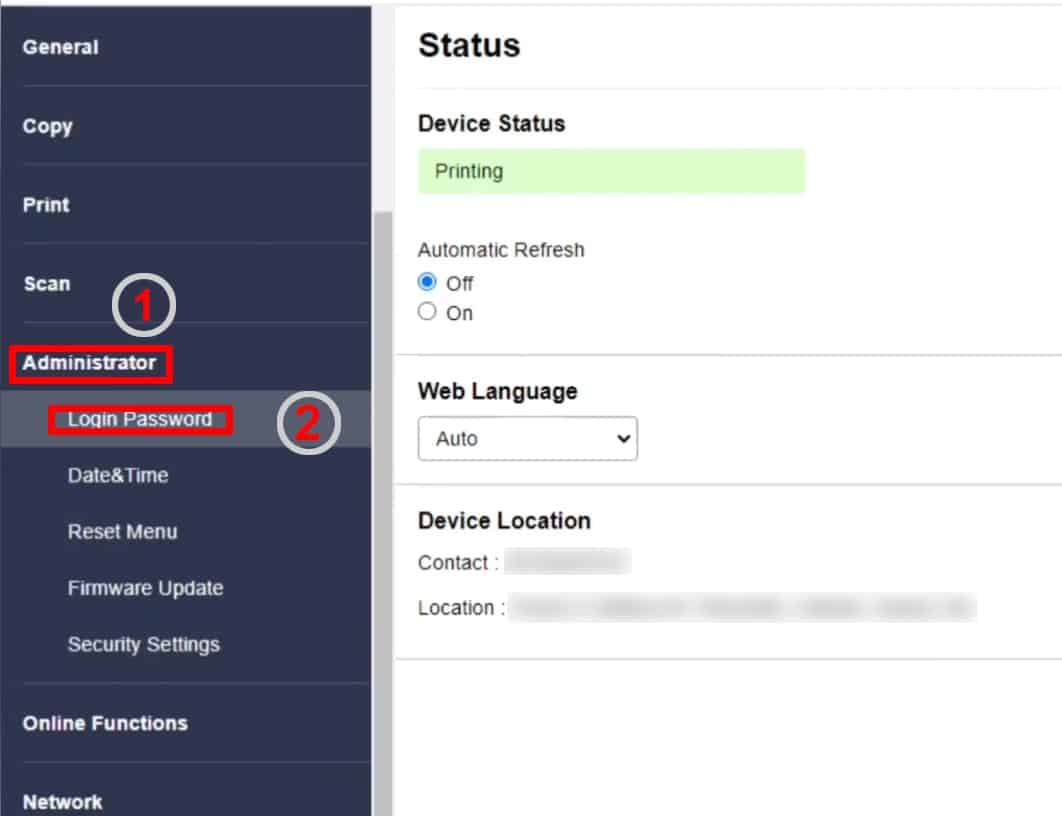
- Then, enter your new password in the “Enter New Password” text field and confirm your new password in the next field. Brother printers allow passwords of 8 to 32 characters.
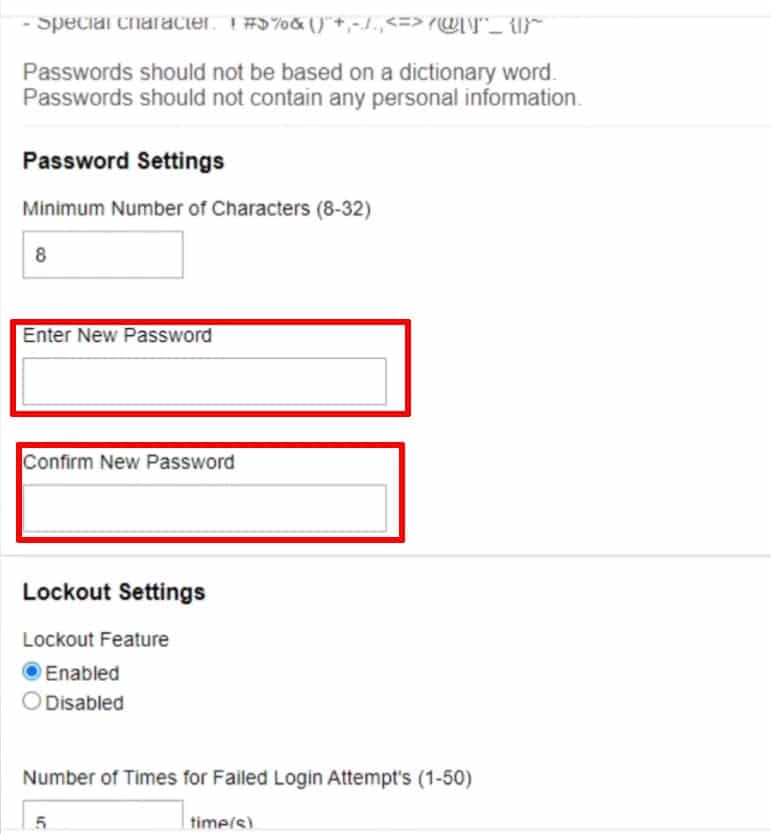
- Click Submit, and you’re done! Your Brother printer’s default password has now been successfully changed. If you want to check, simply log out and log in again.
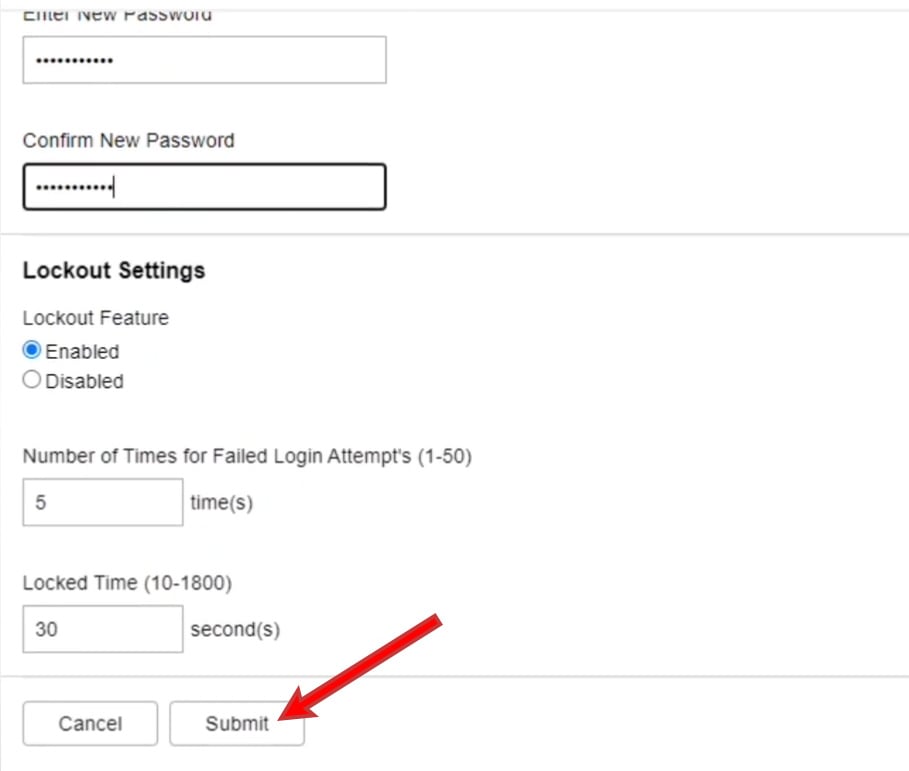
Wrapping Up!
That’s all about how to find the Brother printer username and password.
To sum up, finding the username and password of your Brother’s printer is easy when you follow the steps outlined in this article.
The default Brother printer password is usually written on the back of the printer after “pwd.” If it is not written, the default password will always be “initpass” or “access.”
The password can contain lowercase and uppercase characters, but it’s pretty easy to find the default Brother printer password.
Alternatively, you can access the default password via the printer’s web interface, print the network configuration page, or check the documentation.
Next, you need to change the default password for your printer’s web configuration to prevent unauthorized access.
Also Read: Fix Brother Printer Going Offline
