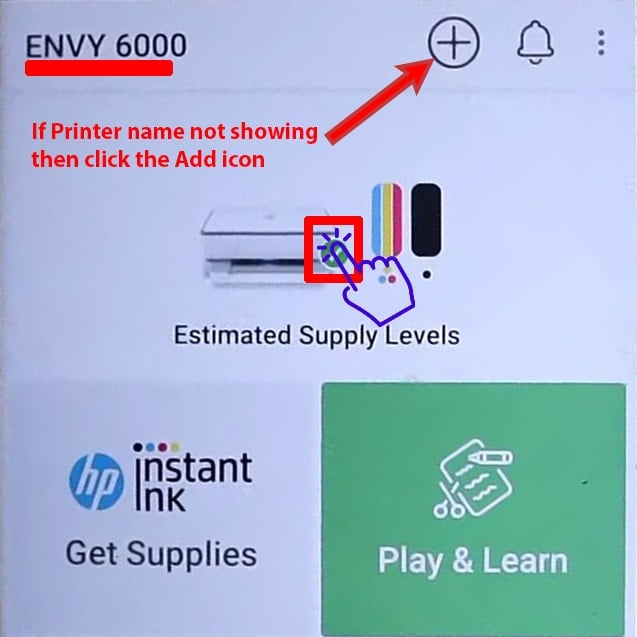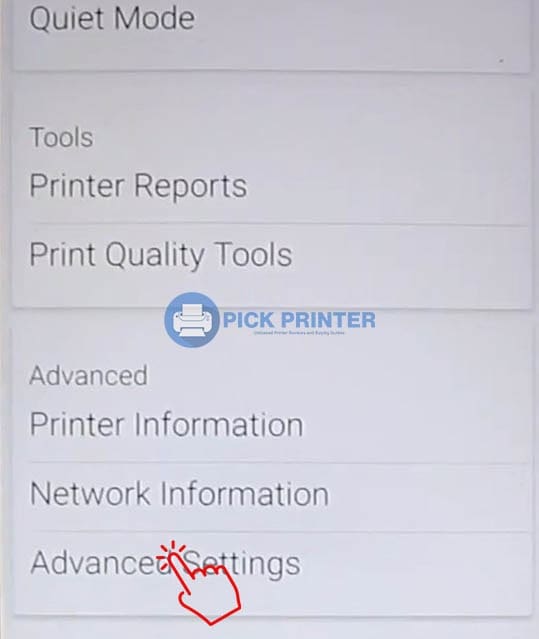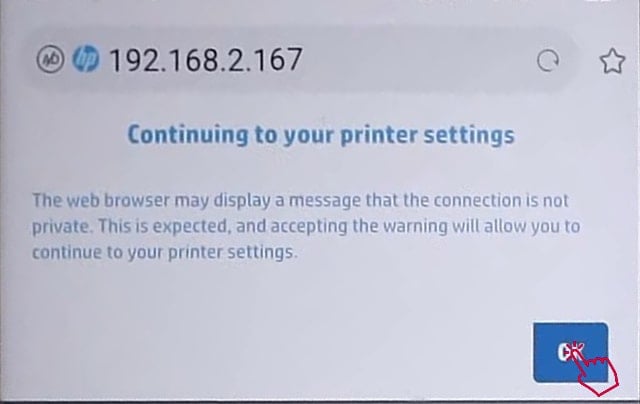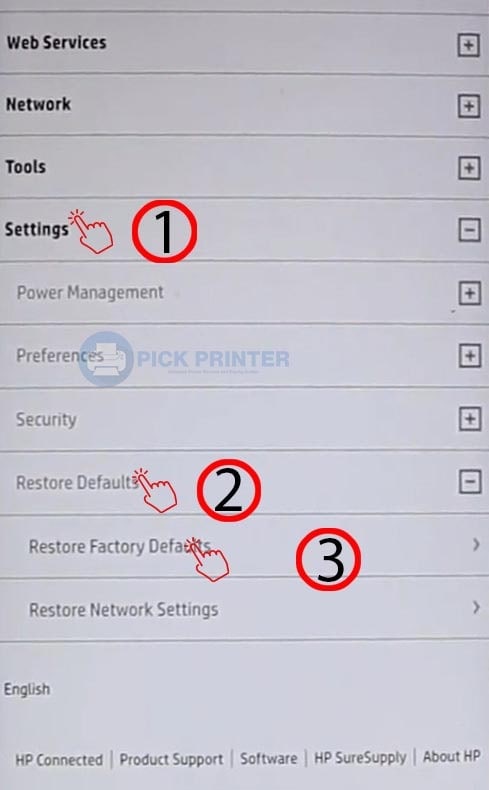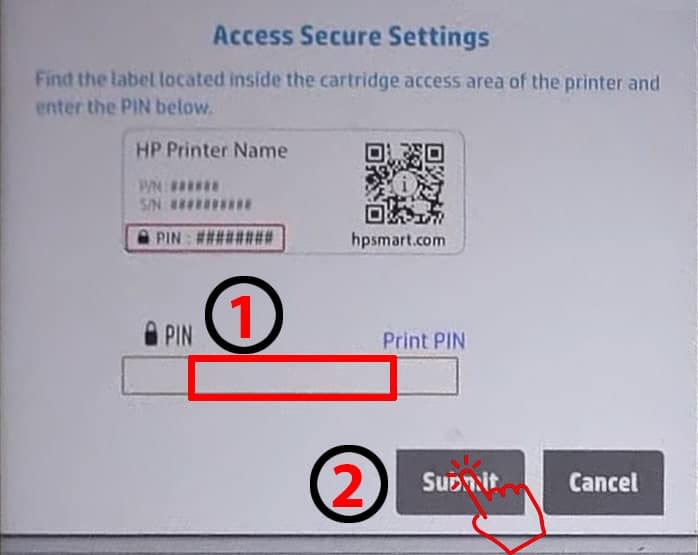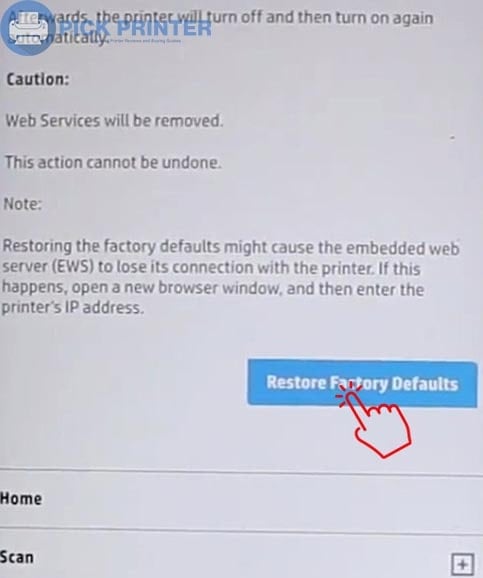If your HP Envy 6000 printer doesn’t work or you have changed some settings which disabled certain functionalities of your printer. It’s time to restore it to its original state and start reconfiguring it like you did when you first purchased it.
I’m Jabran, a printing expert, and today, I’ll walk you through how to reset HP Envy 6000 printer in just 5 seconds.
Note: If you reset your HP Envy 6000 printer to factory default, all your settings, and configurations, including wireless and ethernet settings, will be wiped out, and you will have to start reconfiguring your printer from scratch.
Resetting HP Envy 6000 Printer – Quick Overview
- To Reset HP Envy 6000 Printer, Open the cartridges door > Press & Hold the Power and Wireless buttons together for three seconds.
However, if you’re only experiencing problems with your network settings, you can just rest the network settings. Due to this, your previously configured wireless settings will be lost.
How To Reset HP Envy 6000 Printer?
Follow the below steps To Reset HP Envy 6000 Printer To Factory Default:
- Expose the cartridges by opening the cartridge access door. This step is required.
- With the cartridge’s access door open, press and hold “The Power Button” and “Wireless Button” Simultaneously for three seconds. This will restore the original factory default settings of your HP Envy 6000 Printer.
Alternatively, you can reset the HP Envy 6000 printer to factory default using the HP Smart App. I have explained how to do this below in this guide.
Steps to Restore HP Envy 6000 to Original Network Settings
To restore HP Envy 6000 printer’s network settings to factory default, follow the one step instruction below.
- Press the “Wireless” button for three seconds on your printer. This will reset the HP Envy 6000 printer network settings only.
With the above methods, you can easily reset your HP Envy 6000 printer, but you can do the same with HP Smart App.
Reset Hp Envy 6000 Printer with HP Smart App
Below are the steps to reset HP Envy 6000 printer with HP Smart App:
- Turn on your printer, and wait for the Wi-Fi button to start blinking.
- In your phone’s settings, go to Wi-Fi and connect your mobile device to the printer’s wireless network.
- Download and install the HP Smart app on your mobile, then Open it.
- On the homepage of the App, click on your printer with a blue tick. If your printer doesn’t show up here, click the Plus icon at the top of the HP Smart App and connect to the desired printer.
- Scroll down to the very bottom and click on “Advance Settings.” It’ll open a webpage in your browser.
- An option will appear which says, “Continuing to your printer settings” click “OK.” It will land you on HP Website.
- Here again, click on “Settings” and look for “Restore Defaults” > “Restore Factory Defaults.”
- On the next page, enter your PIN and click “Submit.”
- Again click on “Restore Factory Defaults” and confirm the reset process by clicking on “Yes.”
- On top of the screen, “Restoring factory defaults…” will appear, which might take a few minutes to complete.
- After this, your printer will automatically restart, and purple light will appear, which indicates that your printer has successfully reset to factory defaults or original settings.
Wrapping Up!
As I told you, resetting the HP Envy 6000 printer is just a matter of 5 seconds, and it’s super simple.
So whether you want to reset all the settings or just the network settings, both are visually explained.
However, you can reset your printer to factory default, either with the buttons on the printer or the HP Smart app. The choice is yours, but resetting it from the buttons is more convenient and faster.
Read About: Resetting HP Deskjet 2652 Printer